Throughout the 25 years that the Windows operating system has been with us, not in one version has the date been displayed along with the clock in the system tray of the taskbar (at least in the versions that had a taskbar). For those familiar with Mac OS X, in the upper right corner of the screen, you can choose to have the date be displayed along side the time. It’s a shame that with Windows, if you choose to use the “small” taskbar or display “small icons” in Windows 7, you can only see the time.
If you’d like to be able to see the date as well, a free portable application called T-Clock v.3 by StoicJoker will do just that. You can download it HERE (download “(both) T-Clock 3 & T-Clock x64″ by Stoic Joker, not the other versions of T-Clock). To get T-Clock set up and running, follow the video tutorial below. If you’d like to have T-Clock start when Windows starts, in the “About” tab of the T-Clock properties, you can check the box that has this option.
If you’d like to create a custom time format, below the video is a chart listing the date and time strings along with their meanings.
| Format specifier | Description | Examples |
|---|---|---|
| “d” | The day of the month, from 1 through 31.
More information: The “d” Custom Format Specifier. |
6/1/2009 1:45:30 PM -> 1
6/15/2009 1:45:30 PM -> 15 |
| “dd” | The day of the month, from 01 through 31.
More information: The “dd” Custom Format Specifier. |
6/1/2009 1:45:30 PM -> 01
6/15/2009 1:45:30 PM -> 15 |
| “ddd” | The abbreviated name of the day of the week.
More information: The “ddd” Custom Format Specifier. |
6/15/2009 1:45:30 PM -> Mon (en-US)
6/15/2009 1:45:30 PM -> Пн (ru-RU) 6/15/2009 1:45:30 PM -> lun. (fr-FR) |
| “dddd” | The full name of the day of the week.
More information: The “dddd” Custom Format Specifier. |
6/15/2009 1:45:30 PM -> Monday (en-US)
6/15/2009 1:45:30 PM -> понедельник (ru-RU) 6/15/2009 1:45:30 PM -> lundi (fr-FR) |
| “f” | The tenths of a second in a date and time value.
More information: The “f” Custom Format Specifier. |
6/15/2009 13:45:30.617 -> 6
6/15/2009 13:45:30.050 -> 0 |
| “ff” | The hundredths of a second in a date and time value.
More information: The “ff” Custom Format Specifier. |
6/15/2009 13:45:30.617 -> 61
6/15/2009 13:45:30.005 -> 00 |
| “fff” | The milliseconds in a date and time value.
More information: The “fff” Custom Format Specifier. |
6/15/2009 13:45:30.617 -> 617
6/15/2009 13:45:30.0005 -> 000 |
| “ffff” | The ten thousandths of a second in a date and time value.
More information: The “ffff” Custom Format Specifier. |
6/15/2009 13:45:30.6175 -> 6175
6/15/2009 13:45:30.00005 -> 0000 |
| “fffff” | The hundred thousandths of a second in a date and time value.
More information: The “fffff” Custom Format Specifier. |
6/15/2009 13:45:30.61754 -> 61754
6/15/2009 13:45:30.000005 -> 00000 |
| “ffffff” | The millionths of a second in a date and time value.
More information: The “ffffff” Custom Format Specifier. |
6/15/2009 13:45:30.617542 -> 617542
6/15/2009 13:45:30.0000005 -> 000000 |
| “fffffff” | The ten millionths of a second in a date and time value.
More information: The “fffffff” Custom Format Specifier. |
6/15/2009 13:45:30.6175425 -> 6175425
6/15/2009 13:45:30.0001150 -> 0001150 |
| “F” | If non-zero, the tenths of a second in a date and time value.
More information: The “F” Custom Format Specifier. |
6/15/2009 13:45:30.617 -> 6
6/15/2009 13:45:30.050 -> (no output) |
| “FF” | If non-zero, the hundredths of a second in a date and time value.
More information: The “FF” Custom Format Specifier. |
6/15/2009 13:45:30.617 -> 61
6/15/2009 13:45:30.005 -> (no output) |
| “FFF” | If non-zero, the milliseconds in a date and time value.
More information: The “FFF” Custom Format Specifier. |
6/15/2009 13:45:30.617 -> 617
6/15/2009 13:45:30.0005 -> (no output) |
| “FFFF” | If non-zero, the ten thousandths of a second in a date and time value.
More information: The “FFFF” Custom Format Specifier. |
6/1/2009 13:45:30.5275 -> 5275
6/15/2009 13:45:30.00005 -> (no output) |
| “FFFFF” | If non-zero, the hundred thousandths of a second in a date and time value.
More information: The “FFFFF” Custom Format Specifier. |
6/15/2009 13:45:30.61754 -> 61754
6/15/2009 13:45:30.000005 -> (no output) |
| “FFFFFF” | If non-zero, the millionths of a second in a date and time value.
More information: The “FFFFFF” Custom Format Specifier. |
6/15/2009 13:45:30.617542 -> 617542
6/15/2009 13:45:30.0000005 -> (no output) |
| “FFFFFFF” | If non-zero, the ten millionths of a second in a date and time value.
More information: The “FFFFFFF” Custom Format Specifier. |
6/15/2009 13:45:30.6175425 -> 6175425
6/15/2009 13:45:30.0001150 -> 000115 |
| “g”, “gg” | The period or era.
More information: The “g” or “gg” Custom Format Specifier. |
6/15/2009 1:45:30 PM -> A.D. |
| “h” | The hour, using a 12-hour clock from 1 to 12.
More information: The “h” Custom Format Specifier. |
6/15/2009 1:45:30 AM -> 1
6/15/2009 1:45:30 PM -> 1 |
| “hh” | The hour, using a 12-hour clock from 01 to 12.
More information: The “hh” Custom Format Specifier. |
6/15/2009 1:45:30 AM -> 01
6/15/2009 1:45:30 PM -> 01 |
| “H” | The hour, using a 24-hour clock from 0 to 23.
More information: The “H” Custom Format Specifier. |
6/15/2009 1:45:30 AM -> 1
6/15/2009 1:45:30 PM -> 13 |
| “HH” | The hour, using a 24-hour clock from 00 to 23.
More information: The “HH” Custom Format Specifier. |
6/15/2009 1:45:30 AM -> 01
6/15/2009 1:45:30 PM -> 13 |
| “K” | Time zone information.
More information: The “K” Custom Format Specifier. |
With DateTime values:
6/15/2009 1:45:30 PM, Kind Unspecified -> 6/15/2009 1:45:30 PM, Kind Utc -> Z 6/15/2009 1:45:30 PM, Kind Local -> -07:00 (depends on local computer settings) With DateTimeOffset values: 6/15/2009 1:45:30 AM -07:00 –> -07:00 6/15/2009 8:45:30 AM +00:00 –> +00:00 |
| “m” | The minute, from 0 through 59.
More information: The “m” Custom Format Specifier. |
6/15/2009 1:09:30 AM -> 9
6/15/2009 1:09:30 PM -> 9 |
| “mm” | The minute, from 00 through 59.
More information: The “mm” Custom Format Specifier. |
6/15/2009 1:09:30 AM -> 09
6/15/2009 1:09:30 PM -> 09 |
| “M” | The month, from 1 through 12.
More information: The “M” Custom Format Specifier. |
6/15/2009 1:45:30 PM -> 6 |
| “MM” | The month, from 01 through 12.
More information: The “MM” Custom Format Specifier. |
6/15/2009 1:45:30 PM -> 06 |
| “MMM” | The abbreviated name of the month.
More information: The “MMM” Custom Format Specifier. |
6/15/2009 1:45:30 PM -> Jun (en-US)
6/15/2009 1:45:30 PM -> juin (fr-FR) 6/15/2009 1:45:30 PM -> Jun (zu-ZA) |
| “MMMM” | The full name of the month.
More information: The “MMMM” Custom Format Specifier. |
6/15/2009 1:45:30 PM -> June (en-US)
6/15/2009 1:45:30 PM -> juni (da-DK) 6/15/2009 1:45:30 PM -> uJuni (zu-ZA) |
| “s” | The second, from 0 through 59.
More information: The “s” Custom Format Specifier. |
6/15/2009 1:45:09 PM -> 9 |
| “ss” | The second, from 00 through 59.
More information: The “ss” Custom Format Specifier. |
6/15/2009 1:45:09 PM -> 09 |
| “t” | The first character of the AM/PM designator.
More information: The “t” Custom Format Specifier. |
6/15/2009 1:45:30 PM -> P (en-US)
6/15/2009 1:45:30 PM -> 午 (ja-JP) 6/15/2009 1:45:30 PM -> (fr-FR) |
| “tt” | The AM/PM designator.
More information: The “tt” Custom Format Specifier. |
6/15/2009 1:45:30 PM -> PM (en-US)
6/15/2009 1:45:30 PM -> 午後 (ja-JP) 6/15/2009 1:45:30 PM -> (fr-FR) |
| “y” | The year, from 0 to 99.
More information: The “y” Custom Format Specifier. |
1/1/0001 12:00:00 AM -> 1
1/1/0900 12:00:00 AM -> 0 1/1/1900 12:00:00 AM -> 0 6/15/2009 1:45:30 PM -> 9 |
| “yy” | The year, from 00 to 99.
More information: The “yy” Custom Format Specifier. |
1/1/0001 12:00:00 AM -> 01
1/1/0900 12:00:00 AM -> 00 1/1/1900 12:00:00 AM -> 00 6/15/2009 1:45:30 PM -> 09 |
| “yyy” | The year, with a minimum of three digits.
More information: The “yyy” Custom Format Specifier. |
1/1/0001 12:00:00 AM -> 001
1/1/0900 12:00:00 AM -> 900 1/1/1900 12:00:00 AM -> 1900 6/15/2009 1:45:30 PM -> 2009 |
| “yyyy” | The year as a four-digit number.
More information: The “yyyy” Custom Format Specifier. |
1/1/0001 12:00:00 AM -> 0001
1/1/0900 12:00:00 AM -> 0900 1/1/1900 12:00:00 AM -> 1900 6/15/2009 1:45:30 PM -> 2009 |
| “yyyyy” | The year as a five-digit number.
More information: The “yyyyy” Custom Format Specifier. |
1/1/0001 12:00:00 AM -> 00001
6/15/2009 1:45:30 PM -> 02009 |
| “z” | Hours offset from UTC, with no leading zeros.
More information: The “z” Custom Format Specifier. |
6/15/2009 1:45:30 PM -07:00 -> -7 |
| “zz” | Hours offset from UTC, with a leading zero for a single-digit value.
More information: The “zz” Custom Format Specifier. |
6/15/2009 1:45:30 PM -07:00 -> -07 |
| “zzz” | Hours and minutes offset from UTC.
More information: The “zzz” Custom Format Specifier. |
6/15/2009 1:45:30 PM -07:00 -> -07:00 |
| “:” | The time separator.
More information: The “:” Custom Format Specifier. |
6/15/2009 1:45:30 PM -> : (en-US)
6/15/2009 1:45:30 PM -> . (it-IT) 6/15/2009 1:45:30 PM -> : (ja-JP) |
| “/” | The date separator.
More Information: The “/” Custom Format Specifier. |
6/15/2009 1:45:30 PM -> / (en-US)
6/15/2009 1:45:30 PM -> – (ar-DZ) 6/15/2009 1:45:30 PM -> . (tr-TR) |
| “string”
‘string’ |
Literal string delimiter. | 6/15/2009 1:45:30 PM (“arr:” h:m t) -> arr: 1:45 P
6/15/2009 1:45:30 PM (‘arr:’ h:m t) -> arr: 1:45 P |
| % | Defines the following character as a custom format specifier.
More information: Using Single Custom Format Specifiers. |
6/15/2009 1:45:30 PM (%h) -> 1 |
| \ | The escape character. | 6/15/2009 1:45:30 PM (h \h) -> 1 h |
| Any other character | The character is copied to the result string unchanged.
More information: Using the Escape Character. |
6/15/2009 1:45:30 AM (arr hh:mm t) -> arr 01:45 A |
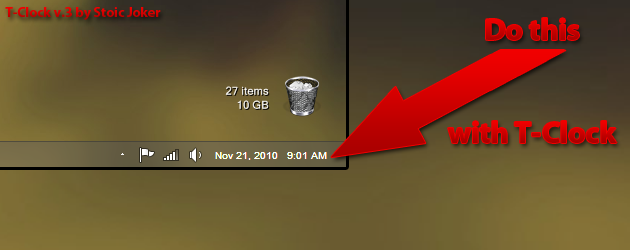
Hey thanx for this web, its great!
I want to know where can I find that "transparent gadgets" you have on your desktop, they look really great.Thanx in advance
I've attached a video regarding the weather gadget which I believe you're speaking of.[youtube SE_JZPUXdrA http://www.youtube.com/watch?v=SE_JZPUXdrA youtube]
Yes!! Thank you!!
Greetings
Just stumbled across the video and thought I'd say hi. T-Clock actually only uses a subset of the full MS format specifiers you have listed above. So many of those won't actually work…Confusion is understandable however, as I have been a bit lax about doing a help file.
T-Clock 2010 (build 95) was released earlier this month with many new features, a bit cleaner interface, and a help file that lists all of the currently valid format specifiers. Updating to the new version is recommended as v1.01 did have a few stability issues when certain functions were used on x64 OSs.
Thank you,
Stoic Joker
Hey Stoic,
Thanks for the comment! This post, as well as the video, were published late 2010 which accounts for the version. Thank you for the information, though, regarding the format specifiers; I assumed they all worked with T-Clock.
Build 95 works perfectly (no bugs found yet). It's a MUCH better solution to the default Windows clock. Thanks again! :D
Hi,
Unfortunately the website of Stoic is offline or not reachable. Is there a mirror to download T-Clock, and is it possible to display the number of week in the output?
Many thanks in advance!
Okay, forget it. Found a forum where the version is still available: http://www.donationcoder.com/forum/index.php?topi…
Thanks anyway! :)
thank you for sharing , it really helps me a lot :D