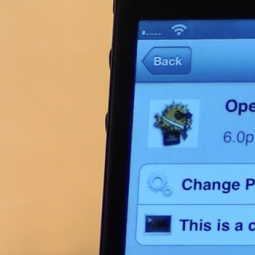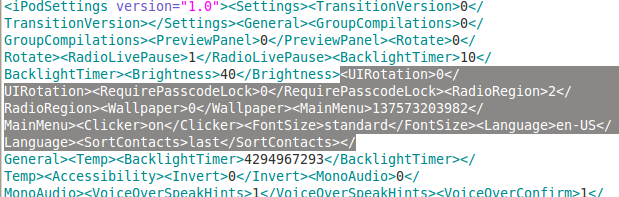By changing the root password from the default you are ensuring that only those who know the password can gain root access to your device. Jailbreaking leaves devices vulnerable because it allows users to access the device’s file system and changing the default password makes it much more difficult for anyone else to access all of the files stored on the device in addition to the protection against malware that uses SSH to access a device.
Changing your root SSH password on an iPhone, iPod touch, or iPad is incredibly simple. Once your device is jailbroken follow these steps:
1. Install OpenSSH
2. Install MobileTerminal
3. In MobileTerminal type ‘su root’ and press Return
4. Type ‘alpine’ for the password
5. Type ‘passwd’
6. Enter your new password and press Return
7 Enter the new password one more time for confirmation