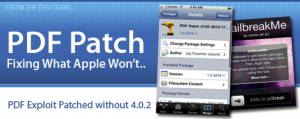![xdm[1]](http://techgeec.com/wp-content/uploads/2010/10/xdm1.jpg) Quote (via iPhone Dev-Team):
Quote (via iPhone Dev-Team):
We’re pleased to release PwnageTool 4.1 for Mac OS X (free of charge, blog ads, and donation requests — as always!). Today’s big new addition to the jailbreak family is AppleTV 2G, which was first shown jailbroken in its release week!
Through a combination of the recently released geohot limera1n exploit , @comex’s recently released pf kernel exploit, and our original pwnage2 exploit, PwnageTool 4.1 works untethered on these devices at firmware 4.1:
- AppleTV 2G
- iPad (firmware 3.2.2)
- iPod touch 4G
- iPod touch 3G
- iPhone4
- iPhone 3GS
- iPhone 3G
PwnageTool allows you to restore to a custom IPSW file. For instance, you can restore to a pre-jailbroken firmware while simultaneously maintaining your current baseband (and thus your ultrasn0w carrier unlock). You can also add whatever packages you want in the “Expert” mode of PwnageTool, if you wish to pre-install Cydia packages. iPhone 3G users get the additional benefit of selecting their own boot and recovery logos, and features like multitasking and battery charge percentage.
PwnageTool’s main advantage to ramdisk-based methods (limera1n, greenpois0n, redsn0w) is for unlockers — those that need to keep their current baseband and preserve their ultrasn0w unlock. But in this new age of both bootrom- and userland-based exploits, it’s an excellent platform for continuing the jailbreak through all future firmwares. More on this later! In the meantime, please enjoy this free software and please provide any usage feedback in our comment section below.
AppleTV 2G users: Welcome to the JB family! Right now, about all you can do is command-line stuff via ssh. You also have afc2 available, so you can use tools like ifunbox to move files around. These are the *very* early days of AppleTV 2G jailbreaking, so it’ll take some time for JB app developers to come up with methods to use your AppleTV 2G from the remote, versus the command line. PS: Your ssh password is “alpine”…please change it when you can :)
Expert mode: By popular demand, the IPSW file selection in Expert mode is now completely manual (doesn’t use Spotlight). Just pick your IPSW file directly instead of waiting for the Spotlight search to complete. In Expert mode, the default is to hacktivate (“Activate the iPhone”), so if you have a legit SIM card be sure to deselect that option in Expert mode.
DFU button: That “DFU” button in PwnageTool is more than it looks like. It guides you through the DFU process, but then also runs the appropriate exploit to convince your device and iTunes that all is legit. The DFU button in PwnageTool is not just your average DFU.
Official Bittorrent Releases
PwnageTool 4.1 Torrent - PwnageTool_4.1.dmg.5898597.TPB.torrent
SHA1 Sum = 4f216e5863d191f30f84b6201e8c2bbea031e691
Unofficial Mirrors
The following links are unofficial download mirrors, you download these archives at your own risk, we accept no responsibility if your computer explodes or if it becomes part of a NASA attacking botnet or even worse if your hands fall off mid-way during the use of these files. We do not check these links and we accept no responsibility with regard to the validity of the files, the other content that these links may provide or with the content that is on the third-party linked site.
Always check the files that you have downloaded against our published SHA1 hash.
We would prefer that you downloaded the official bittorrent release that is linked above, but you are welcome to try these if you really must.
Mirror owners should email direct dmg download links only (no rapidshare type sites please) to blog@iphone-dev.org — please don’t place mirrors in the comments as they will be deleted.
- http://www.pyrofallout.com/PwnageTool_4.1.dmg
- http://www.ipodtouchmasterfr.com/files/PwnageTool_4.1.dmg
- http://www.d4sys.com/download/PwnageTool_4.1.dmg
- http://leimobile.com/mirrors/PwnageTool_4.1.dmg
- http://claytonbraasch.com/downloads/PwnageTool_4.1.dmg
- http://martinkup.com/PwnageTool_4.1.dmg
- http://fsckyou.org/PwnageTool_4.1.dmg
- http://chronzz.com/dl/PwnageTool_4.1.dmg
http://zaone.ro/PwnageTool_4.1.dmg