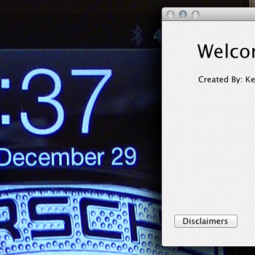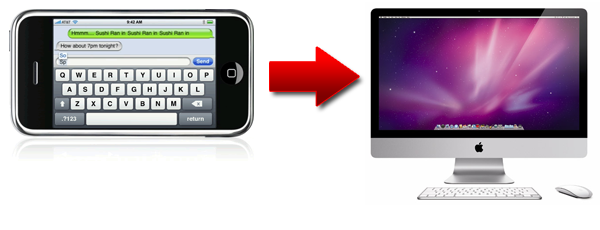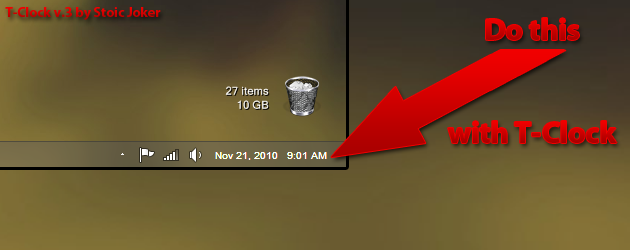| Format specifier |
Description |
Examples |
| “d” |
The day of the month, from 1 through 31.
More information: The “d” Custom Format Specifier. |
6/1/2009 1:45:30 PM -> 1
6/15/2009 1:45:30 PM -> 15 |
| “dd” |
The day of the month, from 01 through 31.
More information: The “dd” Custom Format Specifier. |
6/1/2009 1:45:30 PM -> 01
6/15/2009 1:45:30 PM -> 15 |
| “ddd” |
The abbreviated name of the day of the week.
More information: The “ddd” Custom Format Specifier. |
6/15/2009 1:45:30 PM -> Mon (en-US)
6/15/2009 1:45:30 PM -> Пн (ru-RU)
6/15/2009 1:45:30 PM -> lun. (fr-FR) |
| “dddd” |
The full name of the day of the week.
More information: The “dddd” Custom Format Specifier. |
6/15/2009 1:45:30 PM -> Monday (en-US)
6/15/2009 1:45:30 PM -> понедельник (ru-RU)
6/15/2009 1:45:30 PM -> lundi (fr-FR) |
| “f” |
The tenths of a second in a date and time value.
More information: The “f” Custom Format Specifier. |
6/15/2009 13:45:30.617 -> 6
6/15/2009 13:45:30.050 -> 0 |
| “ff” |
The hundredths of a second in a date and time value.
More information: The “ff” Custom Format Specifier. |
6/15/2009 13:45:30.617 -> 61
6/15/2009 13:45:30.005 -> 00 |
| “fff” |
The milliseconds in a date and time value.
More information: The “fff” Custom Format Specifier. |
6/15/2009 13:45:30.617 -> 617
6/15/2009 13:45:30.0005 -> 000 |
| “ffff” |
The ten thousandths of a second in a date and time value.
More information: The “ffff” Custom Format Specifier. |
6/15/2009 13:45:30.6175 -> 6175
6/15/2009 13:45:30.00005 -> 0000 |
| “fffff” |
The hundred thousandths of a second in a date and time value.
More information: The “fffff” Custom Format Specifier. |
6/15/2009 13:45:30.61754 -> 61754
6/15/2009 13:45:30.000005 -> 00000 |
| “ffffff” |
The millionths of a second in a date and time value.
More information: The “ffffff” Custom Format Specifier. |
6/15/2009 13:45:30.617542 -> 617542
6/15/2009 13:45:30.0000005 -> 000000 |
| “fffffff” |
The ten millionths of a second in a date and time value.
More information: The “fffffff” Custom Format Specifier. |
6/15/2009 13:45:30.6175425 -> 6175425
6/15/2009 13:45:30.0001150 -> 0001150 |
| “F” |
If non-zero, the tenths of a second in a date and time value.
More information: The “F” Custom Format Specifier. |
6/15/2009 13:45:30.617 -> 6
6/15/2009 13:45:30.050 -> (no output) |
| “FF” |
If non-zero, the hundredths of a second in a date and time value.
More information: The “FF” Custom Format Specifier. |
6/15/2009 13:45:30.617 -> 61
6/15/2009 13:45:30.005 -> (no output) |
| “FFF” |
If non-zero, the milliseconds in a date and time value.
More information: The “FFF” Custom Format Specifier. |
6/15/2009 13:45:30.617 -> 617
6/15/2009 13:45:30.0005 -> (no output) |
| “FFFF” |
If non-zero, the ten thousandths of a second in a date and time value.
More information: The “FFFF” Custom Format Specifier. |
6/1/2009 13:45:30.5275 -> 5275
6/15/2009 13:45:30.00005 -> (no output) |
| “FFFFF” |
If non-zero, the hundred thousandths of a second in a date and time value.
More information: The “FFFFF” Custom Format Specifier. |
6/15/2009 13:45:30.61754 -> 61754
6/15/2009 13:45:30.000005 -> (no output) |
| “FFFFFF” |
If non-zero, the millionths of a second in a date and time value.
More information: The “FFFFFF” Custom Format Specifier. |
6/15/2009 13:45:30.617542 -> 617542
6/15/2009 13:45:30.0000005 -> (no output) |
| “FFFFFFF” |
If non-zero, the ten millionths of a second in a date and time value.
More information: The “FFFFFFF” Custom Format Specifier. |
6/15/2009 13:45:30.6175425 -> 6175425
6/15/2009 13:45:30.0001150 -> 000115 |
| “g”, “gg” |
The period or era.
More information: The “g” or “gg” Custom Format Specifier. |
6/15/2009 1:45:30 PM -> A.D. |
| “h” |
The hour, using a 12-hour clock from 1 to 12.
More information: The “h” Custom Format Specifier. |
6/15/2009 1:45:30 AM -> 1
6/15/2009 1:45:30 PM -> 1 |
| “hh” |
The hour, using a 12-hour clock from 01 to 12.
More information: The “hh” Custom Format Specifier. |
6/15/2009 1:45:30 AM -> 01
6/15/2009 1:45:30 PM -> 01 |
| “H” |
The hour, using a 24-hour clock from 0 to 23.
More information: The “H” Custom Format Specifier. |
6/15/2009 1:45:30 AM -> 1
6/15/2009 1:45:30 PM -> 13 |
| “HH” |
The hour, using a 24-hour clock from 00 to 23.
More information: The “HH” Custom Format Specifier. |
6/15/2009 1:45:30 AM -> 01
6/15/2009 1:45:30 PM -> 13 |
| “K” |
Time zone information.
More information: The “K” Custom Format Specifier. |
With DateTime values:
6/15/2009 1:45:30 PM, Kind Unspecified ->
6/15/2009 1:45:30 PM, Kind Utc -> Z
6/15/2009 1:45:30 PM, Kind Local -> -07:00 (depends on local computer settings)
With DateTimeOffset values:
6/15/2009 1:45:30 AM -07:00 –> -07:00
6/15/2009 8:45:30 AM +00:00 –> +00:00 |
| “m” |
The minute, from 0 through 59.
More information: The “m” Custom Format Specifier. |
6/15/2009 1:09:30 AM -> 9
6/15/2009 1:09:30 PM -> 9 |
| “mm” |
The minute, from 00 through 59.
More information: The “mm” Custom Format Specifier. |
6/15/2009 1:09:30 AM -> 09
6/15/2009 1:09:30 PM -> 09 |
| “M” |
The month, from 1 through 12.
More information: The “M” Custom Format Specifier. |
6/15/2009 1:45:30 PM -> 6 |
| “MM” |
The month, from 01 through 12.
More information: The “MM” Custom Format Specifier. |
6/15/2009 1:45:30 PM -> 06 |
| “MMM” |
The abbreviated name of the month.
More information: The “MMM” Custom Format Specifier. |
6/15/2009 1:45:30 PM -> Jun (en-US)
6/15/2009 1:45:30 PM -> juin (fr-FR)
6/15/2009 1:45:30 PM -> Jun (zu-ZA) |
| “MMMM” |
The full name of the month.
More information: The “MMMM” Custom Format Specifier. |
6/15/2009 1:45:30 PM -> June (en-US)
6/15/2009 1:45:30 PM -> juni (da-DK)
6/15/2009 1:45:30 PM -> uJuni (zu-ZA) |
| “s” |
The second, from 0 through 59.
More information: The “s” Custom Format Specifier. |
6/15/2009 1:45:09 PM -> 9 |
| “ss” |
The second, from 00 through 59.
More information: The “ss” Custom Format Specifier. |
6/15/2009 1:45:09 PM -> 09 |
| “t” |
The first character of the AM/PM designator.
More information: The “t” Custom Format Specifier. |
6/15/2009 1:45:30 PM -> P (en-US)
6/15/2009 1:45:30 PM -> 午 (ja-JP)
6/15/2009 1:45:30 PM -> (fr-FR) |
| “tt” |
The AM/PM designator.
More information: The “tt” Custom Format Specifier. |
6/15/2009 1:45:30 PM -> PM (en-US)
6/15/2009 1:45:30 PM -> 午後 (ja-JP)
6/15/2009 1:45:30 PM -> (fr-FR) |
| “y” |
The year, from 0 to 99.
More information: The “y” Custom Format Specifier. |
1/1/0001 12:00:00 AM -> 1
1/1/0900 12:00:00 AM -> 0
1/1/1900 12:00:00 AM -> 0
6/15/2009 1:45:30 PM -> 9 |
| “yy” |
The year, from 00 to 99.
More information: The “yy” Custom Format Specifier. |
1/1/0001 12:00:00 AM -> 01
1/1/0900 12:00:00 AM -> 00
1/1/1900 12:00:00 AM -> 00
6/15/2009 1:45:30 PM -> 09 |
| “yyy” |
The year, with a minimum of three digits.
More information: The “yyy” Custom Format Specifier. |
1/1/0001 12:00:00 AM -> 001
1/1/0900 12:00:00 AM -> 900
1/1/1900 12:00:00 AM -> 1900
6/15/2009 1:45:30 PM -> 2009 |
| “yyyy” |
The year as a four-digit number.
More information: The “yyyy” Custom Format Specifier. |
1/1/0001 12:00:00 AM -> 0001
1/1/0900 12:00:00 AM -> 0900
1/1/1900 12:00:00 AM -> 1900
6/15/2009 1:45:30 PM -> 2009 |
| “yyyyy” |
The year as a five-digit number.
More information: The “yyyyy” Custom Format Specifier. |
1/1/0001 12:00:00 AM -> 00001
6/15/2009 1:45:30 PM -> 02009 |
| “z” |
Hours offset from UTC, with no leading zeros.
More information: The “z” Custom Format Specifier. |
6/15/2009 1:45:30 PM -07:00 -> -7 |
| “zz” |
Hours offset from UTC, with a leading zero for a single-digit value.
More information: The “zz” Custom Format Specifier. |
6/15/2009 1:45:30 PM -07:00 -> -07 |
| “zzz” |
Hours and minutes offset from UTC.
More information: The “zzz” Custom Format Specifier. |
6/15/2009 1:45:30 PM -07:00 -> -07:00 |
| “:” |
The time separator.
More information: The “:” Custom Format Specifier. |
6/15/2009 1:45:30 PM -> : (en-US)
6/15/2009 1:45:30 PM -> . (it-IT)
6/15/2009 1:45:30 PM -> : (ja-JP) |
| “/” |
The date separator.
More Information: The “/” Custom Format Specifier. |
6/15/2009 1:45:30 PM -> / (en-US)
6/15/2009 1:45:30 PM -> – (ar-DZ)
6/15/2009 1:45:30 PM -> . (tr-TR) |
| “string”
‘string’ |
Literal string delimiter. |
6/15/2009 1:45:30 PM (“arr:” h:m t) -> arr: 1:45 P
6/15/2009 1:45:30 PM (‘arr:’ h:m t) -> arr: 1:45 P |
| % |
Defines the following character as a custom format specifier.
More information: Using Single Custom Format Specifiers. |
6/15/2009 1:45:30 PM (%h) -> 1 |
| \ |
The escape character. |
6/15/2009 1:45:30 PM (h \h) -> 1 h |
| Any other character |
The character is copied to the result string unchanged.
More information: Using the Escape Character. |
6/15/2009 1:45:30 AM (arr hh:mm t) -> arr 01:45 A |