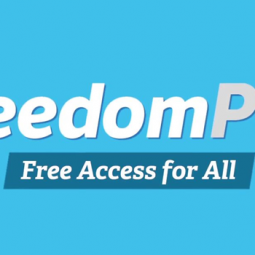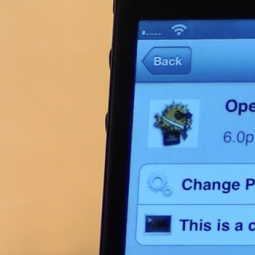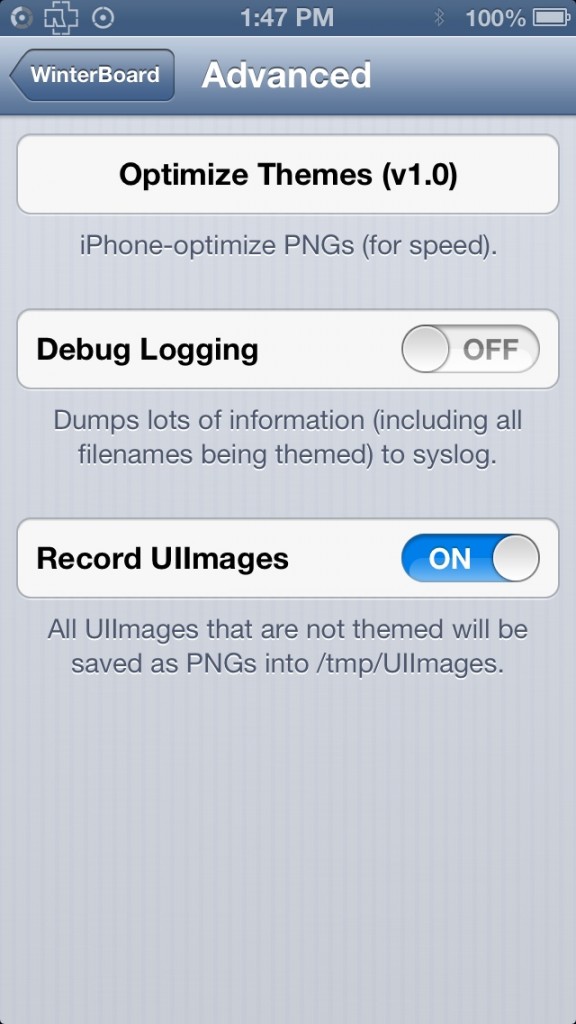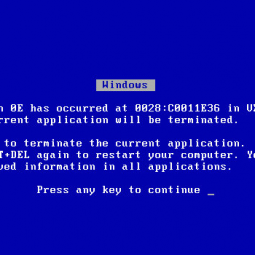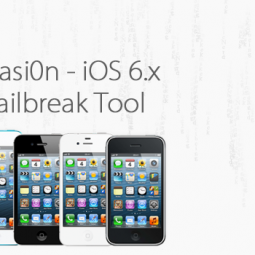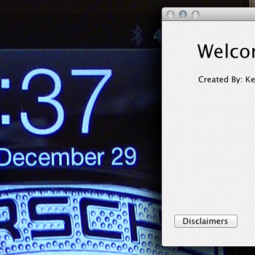Discount links are located at the bottom of the page
FreedomPop is a “freemium” Internet service provider; a relatively new company (publicly launched in 2012) but one with fantastic products and backed by some major league players like the people from Skype. FreedomPop offers wireless hotspot devices with free mobile data in addition to free home broadband and has recently launched America’s first free cellular smart phone service. We had the opportunity to review two of FreedomPop‘s mobile devices; the Freedom Spot Overdrive Pro (a 4G and 3G hotspot for multiple devices), and the Freedom Stick Bolt (instant internet connection from any USB port).
Freedom Stick Bolt
The Bolt requires no wires or charging cables. You simply plug it into any device with a USB port and instant broadband Internet access is delivered. It only takes a few seconds to connect and no WiFi hotspot is created, it’s simply plug-and-play. Typical online tasks can painlessly be done — stream HD 1080p videos from YouTube, play high quality online browser-based games with little to no lag on the highest graphics settings, and of course it works perfectly doing some simple browsing or online shopping. Speed test results were not too bad, about 4 ½ Mbps down and 1 Mbps up, however, this was only with a reception of 3 out of 5 bars. With perfect reception you can expect up to about 12Mbps down.
Overall this little USB stick is a great device. The build quality is fairly decent and it’s great that it supports virtually any device with a USB port. The LEDs are a nice touch to see your signal strength.
The only drawback is that it is a bit wide so it may be difficult to use a computer’s second USB port while using the device. Nonetheless, it is relatively the same size as other products on the market and it is extremely portable; you can easily slip it into your pocket or book bag.
Freedom Spot Overdrive Pro

The Overdrive Pro basically creates a WiFi hotspot that allows up to 8 devices to be connected (computers, smartphones, tablets, etc.) simultaneously. One of the best features is that you can set a password to secure your network and be sure that only the people who have the password can connect and use your data. The battery lasts for about 6 or more hours and you charge it through the provided micro-USB cable and a wall charger. It is also small, about the size of a pad of sticky notes, making it incredibly easy to be on the go with. Reception was hit and miss while testing the Overdrive Pro but for the most part it worked rather well and the build quality is great.
FreedomPop Service
An important thing to keep in mind is when going through the sign up process that you pay attention to what you are signing up for so you’re not spendThe most enticing part of FreedomPop‘s service is that it is contract-free, meaning you can cancel at any time as well as renew it whenever you would like. This is what gives FreedomPop a leg up on the bigger competition such as Verizon, AT&T, and Sprint. Additionally, there are no data caps or speed-throttling and you get 500 free MB each month with any 4G-only plan. You can also get another free 500MB monthly when you refer your friends and you can get additional unlimited free data by completing offers and surveys.
Finally, the last thing to notice is that they will show that your first month’s service is free, which it is, but after that first month your credit card will be charged for the 2GB plan. The first month is a free trial of the 2GB plan so you can get a feel for the service and gauge how much data you may need, but you can always downgrade to the free 500MB 4G plan and add friends for extra data that will renew each month. In summation, you are only charged if you choose to continue on the 2GB plan and you can downgrade to the free plan at any time. Nonetheless, it is still extreing any money on extras that you do not actually need. A lot of FreedomPop‘s extras like Online Security and Data Rollover are free for the first month but will cost you a couple of dollars afterword. However, Data Rollover is an excellent and extremely affordable option to save up to 20GBs of data for when you might be traveling or away for an extended period of time.
mely cheap and contract-free compared to the big companies like Verizon and AT&T and they do tell you the price that you pay after the first month in smaller print; like anything you just have to make sure you that read the details and do not rush through the sign up.
Exclusive Discount
Over 80% off Limited Edition Platinum Photon 4G Hotspot+ 2GB of Data + FREE Shipping- $24.99
Get over 80% off Limited Holiday Edition Platinum 4G Hotspot ($99.99) + 2GB of High Speed Internet ($17.99)+ 1Bonus GB ($10)Free Shipping. No contracts. No cancellation fees. Perfect Stocking stuffer.
Click HERE to be taken to the discount page!