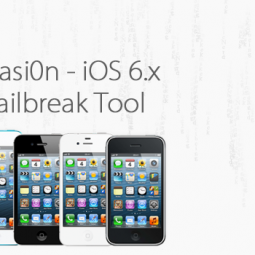Very few (current) themes modify the cellular and WiFi signal icons as well as themes that only modify these icons and I believe that this is because the names for these image files in the iOS file system have changed. Below you will find the names that your icons must have in order to be properly applied by WinterBoard on a device with a retina display. If your device does not have a retina display, simply remove ‘@2x’ from the images’ names.
Cellular Signal Icons
0 bars: WhiteOnBlackEtch_0_Bars@2x.png
1 bar: WhiteOnBlackEtch_1_Bars@2x.png
2 bars: WhiteOnBlackEtch_2_Bars@2x.png
3 bars: WhiteOnBlackEtch_3_Bars@2x.png
4 bars: WhiteOnBlackEtch_4_Bars@2x.png
5 bars: WhiteOnBlackEtch_5_Bars@2x.png
WiFi Signal Icons
0 bars: WhiteOnBlackEtch_0_WifiBars@2x.png
1 bar: WhiteOnBlackEtch_1_WifiBars@2x.png
2 bars: WhiteOnBlackEtch_2_WifiBars@2x.png
3 bars: WhiteOnBlackEtch_3_WifiBars@2x.png
Cellular Data Icons
EDGE: WhiteOnBlackEtch_DataTypeEDGE@2x.png
3G: WhiteOnBlackEtch_DataTypeUMTS@2x.png
4G/LTE: WhiteOnBlackEtch_DataTypeLTE@2x.png
Notification Center Icons
For Notification Center, all image names must start with ‘WhiteOnBlackShadow’ instead of ’WhiteOnBlackEtch’.
Additionally, these images must be placed in the ‘UIImages’ folder inside of the theme’s folder.
‘Theme Name’ → UIImages
You can download a signal icon pack which I modified to work with my Verizon iPhone 5 on iOS 6 so you can see how each icon is named. These icons were made by MacThemes’ user Karoshi.
Download: Cellular/WiFi Signal Icons
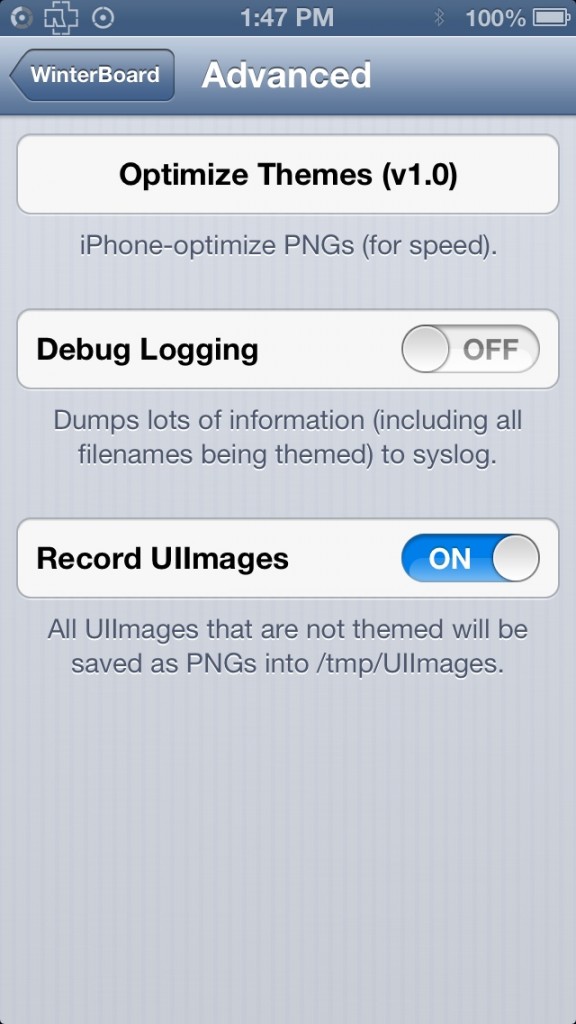 Quick Tip
Quick Tip
With the help of WinterBoard, it’s actually extremely easy to figure out the file names of every image in iOS. In WinterBoard’s ‘Advanced’ settings, turn ‘Record UIImages’ to ON. Every image that is not themed will be saved as PNGs into /tmp/UIImages. For example, if you want to theme Phone.app’s dialer, open the Phone app to the dialer tab and those images will then be saved into the /tmp/UIImages folder. Simply SSH (or use iFile) into that folder and those images will be saved there so that you can find the images which you want to theme and use the same names for theming.
Leave us some comments of your favorite iPhone 5 or iOS 6 themes!