Very few (current) themes modify the cellular and WiFi signal icons as well as themes that only modify these icons and I believe that this is because the names for these image files in the iOS file system have changed. Below you will find the names that your icons must have in order to be properly applied by WinterBoard on a device with a retina display. If your device does not have a retina display, simply remove ‘@2x’ from the images’ names.
Cellular Signal Icons
0 bars: WhiteOnBlackEtch_0_Bars@2x.png
1 bar: WhiteOnBlackEtch_1_Bars@2x.png
2 bars: WhiteOnBlackEtch_2_Bars@2x.png
3 bars: WhiteOnBlackEtch_3_Bars@2x.png
4 bars: WhiteOnBlackEtch_4_Bars@2x.png
5 bars: WhiteOnBlackEtch_5_Bars@2x.png
WiFi Signal Icons
0 bars: WhiteOnBlackEtch_0_WifiBars@2x.png
1 bar: WhiteOnBlackEtch_1_WifiBars@2x.png
2 bars: WhiteOnBlackEtch_2_WifiBars@2x.png
3 bars: WhiteOnBlackEtch_3_WifiBars@2x.png
Cellular Data Icons
EDGE: WhiteOnBlackEtch_DataTypeEDGE@2x.png
3G: WhiteOnBlackEtch_DataTypeUMTS@2x.png
4G/LTE: WhiteOnBlackEtch_DataTypeLTE@2x.png
Notification Center Icons
For Notification Center, all image names must start with ‘WhiteOnBlackShadow’ instead of ’WhiteOnBlackEtch’.
Additionally, these images must be placed in the ‘UIImages’ folder inside of the theme’s folder.
‘Theme Name’ → UIImages
You can download a signal icon pack which I modified to work with my Verizon iPhone 5 on iOS 6 so you can see how each icon is named. These icons were made by MacThemes’ user Karoshi.
Download: Cellular/WiFi Signal Icons
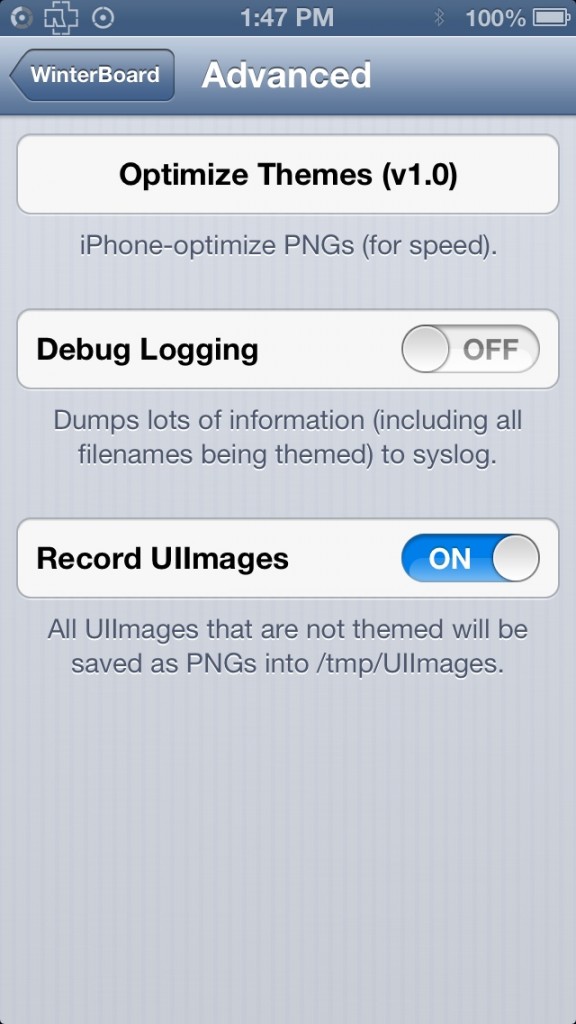 Quick Tip
Quick Tip
With the help of WinterBoard, it’s actually extremely easy to figure out the file names of every image in iOS. In WinterBoard’s ‘Advanced’ settings, turn ‘Record UIImages’ to ON. Every image that is not themed will be saved as PNGs into /tmp/UIImages. For example, if you want to theme Phone.app’s dialer, open the Phone app to the dialer tab and those images will then be saved into the /tmp/UIImages folder. Simply SSH (or use iFile) into that folder and those images will be saved there so that you can find the images which you want to theme and use the same names for theming.
Leave us some comments of your favorite iPhone 5 or iOS 6 themes!
This is the only place on the net where I could find the actual names for these PNG files. I chaged the names of the images I was using, and blammo, my customizations work.
My only question is, when I get into an app, it goes back to the standard images and white colour. I found some status bar images that were named "ColorOnGrayShadow – I found those with UIIimages set to record… And I made a whole batch of alternate images, but they do not show while in an app. And I can't find the original Apple Springboard images. If I could just find the UI stash for the default apple set then I could get those to work as well.
Anyway this gets me mostly there, thanks for the article,
Would you happen to know why themed signal strength indicators reverts back to the original ones in certain apps? So far, I've noticed it changes back in Cydia and iFile.
The reason this happens is because apps like Cydia and iFile essentially put the device in a pseudo safe mode of sorts. There's nothing you can do about this; it's the way those apps were designed and they act in such a way to prevent the potential for serious problems to occur.