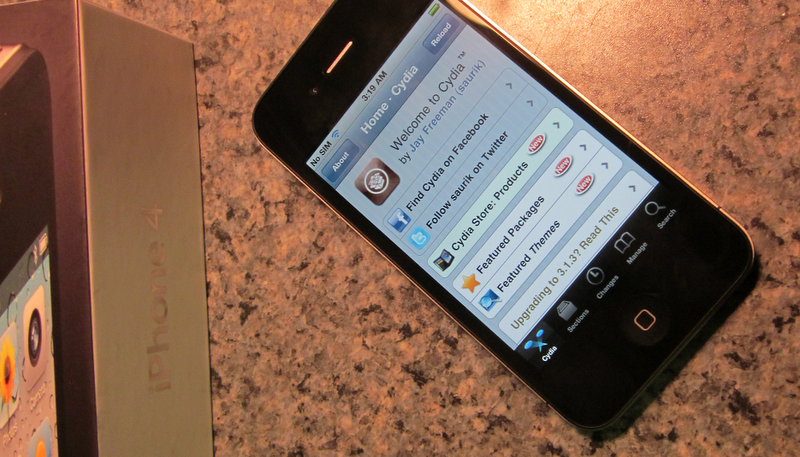As many of you probably know, today Apple released a new firmware for the iPhone and iPod touch, iOS 4.1. If you are currently jailbroken and would like to keep your jailbreak, do not update! There is currently two known ways to jailbreak this firmware, one way would be through redsn0w, another and much more simplistic way, is through an updated version of jailbreakme.com. Right now we’re just waiting on Comex, creator of jailbreakme, to release the jailbreak(s). Here’s the newest post from the iPhone Dev-Team regarding iOS 4.1:
Quote (via iPhone Dev-Team):
This time of year there are lots of new iPhone owners, and not everybody knows that accepting new iOS updates is the surest way to lose your jailbreak and/or unlock. While those of you who have Cydia or TinyUmbrella backups of your FW hashes will always be able to get back to 4.0.1 if you make this mistake, this doesn’t hold for unlockers. There’s currently no known way to revert your baseband — if you update your baseband you’ll lose the ultrasn0w unlock, possible forever.
Please stay away from this 4.1 release until a safe jailbreak procedure (which also preserves ultrasn0w) is developed and released.
P.S. There are a tiny number of iPhone3G owners who can revert their basebands due to a flaw in very early bootloaders…you will already know if you fit in this category!