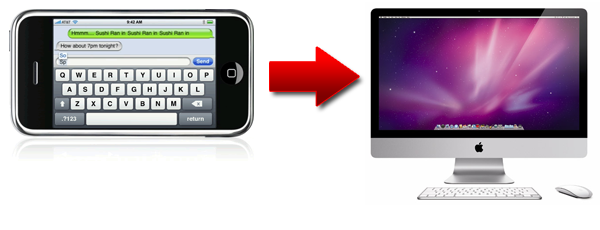
Tag Archives: version
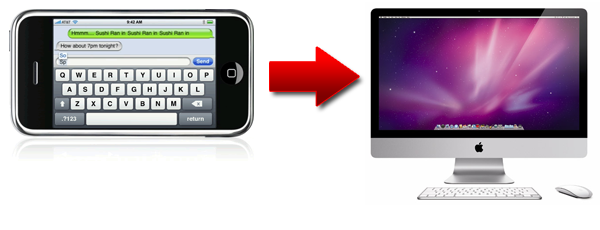
TuneAid v3.6 Update [UPDATED]
DigiDNA recently updated TuneAid to version 3.6 which adds support for the iPod nano 6G, minor bug fixes, as well as fixing some stability issues. TuneAid is a software that allows the user to easily transfer music from an iPhone, iPod, or iPad straight into iTunes. You can download it HERE for $17.43. For 30% off, simply download TuneAid from http://www.digidna.net/techgeec
About TuneAid:
TuneAid v3.6 Update:
How to Jailbreak 3.0.1 Firmware
Courtesy of QuickPWN.com:
The iPhone 3.0.1 update was recently released. If you want to jailbreak any iPhone running on iPhone OS 3.0.1, you must use redsn0w 0.8. Do not update to 3.0.1 if you are using an iPod Touch, there is no need to. This post will show a step-by-step tutorial on how to jailbreak iPhone 3.0.1 with redsn0w.
Note:
- redsn0w only recognizes iPhone 3.0 firmware (not 3.0.1 yet!), although you are running firmware 3.0.1 you must still download iPhone OS 3.0 firmware for your device.
- The recent iPhone 3.0.1 update does not fix the iPhone 3GS hole, so it’s safe for iPhone 3GS users to update. If you downloaded a purplera1nday file or your iBec or iBSS for iPhone 3GS you don’t need to redownload it because it’s identical in this update.
First you must download redsn0w for Windows, Mac, or Linux from here.
redsn0w 0.8 works for Phone 3.0.1, iPhone 3G 3.0.1, iPhone 3GS 3.0.1, iPod Touch 3.0, and iPod Touch 2G 3.0.
1. Download the iPhone OS 3.0 IPSW file for your device and save it to your desktop. Here are the file names for each device, make sure you have the right one:
- iPhone 2G – filename: iPhone1,1_3.0_7A341_Restore.ipsw [download link]
- iPhone 3G – filename: iPhone1,2_3.0_7A341_Restore.ipsw [download link]
- iPhone 3GS – filename: iPhone2,1_3.0_7A341_Restore.ipsw [download link]
2. Open the redsn0w 0.8 application to jailbreak iPhone 3.0.1.
3. Click the Browse button.
4. Locate your device’s IPSW file that you downloaded in step 1 and click Open.
5. The redsn0w window will have the “IPSW successfully identified” message. Click the Next button to continue.
6. redsn0w will ask you to “Please select which options you would like to have“. Make sure the Install Cydia box has a check mark and then click Next.
7. redsn0w will ask you to make sure your device is both OFF and PLUGGED IN to your computer. Make sure you plug in your device in to your computer and then turn it off. Click Next once you have done this.
8. redsn0w will now ask you to connect your device in DFU mode, you must do this properly to jailbreak iPhone 3.0.1.
- Hold down the Power button for 3 seconds
- Without releasing the Power button, also hold down the Home (bottom center button) for 10 seconds
- Without releasing the Home button, release the Power button BUT KEEP holding the Home button for 30 seconds
- If you don’t do this properly you will get a DFU Mode Failed message and you’ll have to go back to step one.
9. Once your device has successfully entered DFU Mode, redsn0w will show the following message: “Please wait while your device is being jailbroken. Waiting for reboot.” Your device should reboot after this. If redsn0w is stuck on Waiting to Reboot, unplug your USB cable quickly and plug it back in. The jailbreaking process should continue after tha.
10. Once your device has rebooted redsn0w will start uploading the RAMDisk and kernel.
11. After everything has been successfully uploaded to your device, redsn0w will have; the “Done!” message. Your device will now reboot and you should see the Cydia app on your SpringBoard. Your iPhone is now jailbroken!





