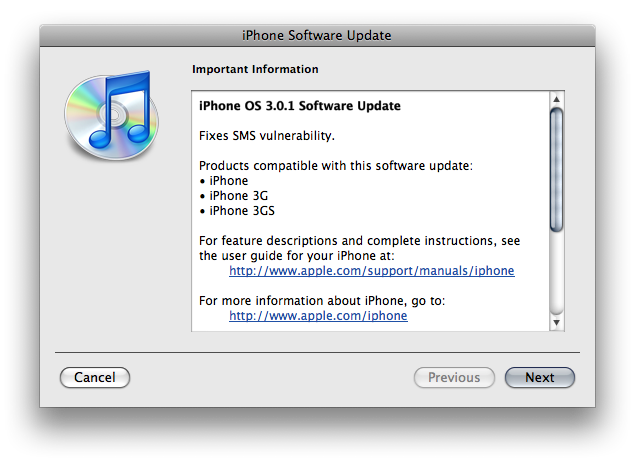I was given the opportunity to review two cases distributed by Ideal Case. The two cases were the Cubic Series silicone case as well as the Bubble Series silicone case. Both cases are relatively similar with a few minor tweaks. They are made out of high quality and durable anti-dust material, it covers the entire device to ensure complete protection, it is easily washable, and it offers a fantastic non-slip, grippy surface.
I was given the opportunity to review two cases distributed by Ideal Case. The two cases were the Cubic Series silicone case as well as the Bubble Series silicone case. Both cases are relatively similar with a few minor tweaks. They are made out of high quality and durable anti-dust material, it covers the entire device to ensure complete protection, it is easily washable, and it offers a fantastic non-slip, grippy surface.
Both cases are excellent, however, there are a few drawbacks. The best aspects of both cases are that they have an elegant shine effect. The cases are completely smooth on the outside. It is on the inside where the designs are incorporated. On the Cubic Series case, there is a continuous pattern of cube-like shapes. The entire case is clear which allows the chrome backing to be seen while the case is being used. It is the chrome backing that gives the case it’s “shine” effect. When the case is not accompanied by the device, it looks as if there are multiple translucent diamond-like shapes on it. The effect takes place when the case is on the device. The chrome backing allows the the silver color to come through, thus enhancing the shapes and giving the 3D effect. This effect has also been incorporated into the Bubble Series.
The Bubble Series case that I was given was blue with translucent circles throughout. Again, the chrome backing on the device shines through the translucent part of the case (the circles) giving it the luxurious shine effect. It was with this case that a had a few, but minor, problems. The edges on this case are much smoother than on the Cubic Series. Because of this, it is a little bit harder to navigate your fingers to the volume rockers and the power button. Another thing that I was a little bit confused about, was why there was a cutout where the WiFi antenna is. The Cubic Series does not have it and it really does not make a difference if there is a cutout or not. This is definitely not a big problem but I feel as though the case would be that much better if there was no cutout.
The grip on these cases is amazing. In the review video below, I show that the iPod (accompanied) by the case is able to stay on my laptop while it is at a nearly 90°. Because the case is able to form so well to the shape of the iPod, one can hardly feel that it is there. Because this case is so thin, it won’t help protect your device as well as some of the other silicone cases, however, it will prevent from scratches, dents, and any other sort of damage. Overall, these cases are two of the best cases that I have. What I like most is not only the fact that they do not collect any lint, but that they both have the “shine” effect. For only $12.99 I would definitely recommend buying one of these cases from Ideal Case.