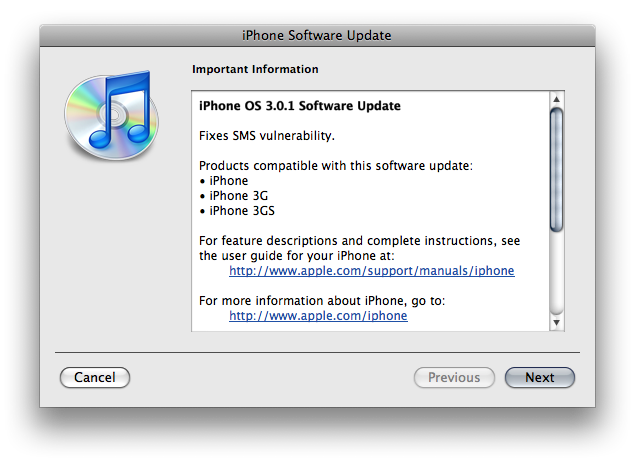*Use the coupon code “MerryXmas” on BudgetGadgets.com until December 31, 2009 for 8% off store-wide!
Budget Gadgets is an amazing website with iPhone and iPod Touch accessories (all of which are unbelievably cheap). Their Stylus Touch Pen (price: $2.33) was shipped to me for review. The stylus works just as any other stylus would, however, it works with capacitive touch screens (such as the iPhone, iPod Touch, and Zune HD). This stylus works because it is conductive and when it is brought close to the screen of the device it changes the local electrostatic field (for more information, click HERE).
The stylus has a nice design. When you order the stylus’s you have a choice between the black and the chrome. Each stylus also has a clip on the top so that you can go ahead and clip it on to a shirt pocket or other type of pocket. I have noticed, though, that with both stylus’s, they tend to occasionally attract finger prints.
I find that using a stylus can benefit many people (primarily those with large fingers). It’s easier to use the stylus than your finger because it has a smaller point so you know exactly what/where you are selecting. Notwithstanding, a fantastic add on that could have been included, would have been a clip-on type accessory that could clip on to the back of the device to hold the stylus so that you are not forced to keep it in a pocket. To grasp all of the points in this review better, feel free to watch the short video review below.