Name: Doodle Kart
Category: Games
Homepage: Jerry Lee
Rating: 
Version: 1.0
Size: 46.4 MB
Price: $0.99 

Doodle games, with graphics that appear to have been hand drawn, are hot.
Lima Sky’s Doodle Jump, for example, is currently sitting in third place in the best-selling apps column.
Among the latest of these games is Doodle Kart from j2sighte, a novel top-down racing game that pits cleverly crafted racers against each other on a graph paper background. j2sighte says Doodle Kart was inspired by Sauce Digital’s Nano Rally, a similar game also with hand-drawn graphics.
There are five stages with 25 unique tracks in all, providing for hours of track time. To begin , you’ll choose between single race and championship modes. In single mode, you have the option of going solo or playing against a CPU opponent.
In Championship mode, you have the option of taking it easy, normal, hard or nightmare.
After choosing one of three cars, you can select settings for speed, acceleration, handling, weight and items, actually weapons, such as pencils and rockets and other power ups. You control the car using a gas and brake pedals in the lower right corner.
You have two options for steering your car: touch and tilt. Touch is accomplished using right/left arrows. If you opt for Doodle Kart’s tilt control you’ll find there are three settings (low, medium and high). I found maneuvering the course using tilt control to be difficult, so I decided to stick with the right/left arrow touch controls.
I don’t know, maybe it’s just me, but I initially found the car difficult to control, even on it’s lowest settings. It took a few hours of playing before I started to feel comfortable. I finally settled on setting my speed and acceleration to about the halfway mark and handling cranked all the way up. You’ll want to experiment with these settings because they make quite a bit of difference.
Doodle Kart features a number of other options. There’s the usual music and soundtrack on/off switches, portrait or landscape mode, tilt control on/off and item or weapon.
This app also has leader boards, forums, chat and other functions derived from the increasingly popular OpenFeint social networking platform.
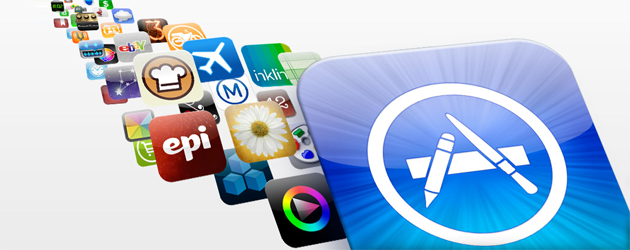
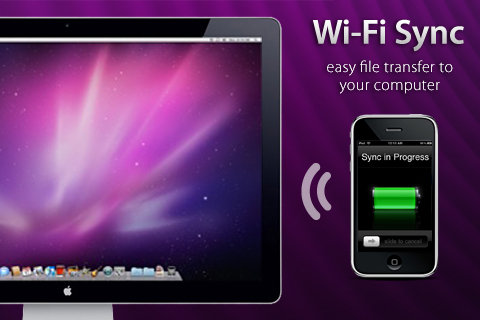 In this tutorial, you will be shown how to wirelessly sync your iPhone or iPod Touch to your Mac (Windows not supported yet) using WiFi. This does not work for the iPad. Scroll down for the video tutorial.
In this tutorial, you will be shown how to wirelessly sync your iPhone or iPod Touch to your Mac (Windows not supported yet) using WiFi. This does not work for the iPad. Scroll down for the video tutorial.
