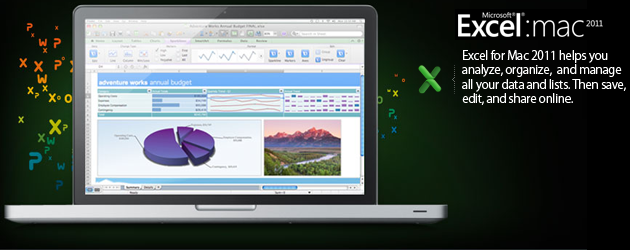Microsoft has released Office 2011 for the Mac, and we’ve already looked at the new versions of PowerPoint and Word in the suite. Now it’s Excel’s turn. How does the updated spreadsheet program compare to the dismal reputation of its predecessor?
Look and Feel
Excel 2011 brings in the ribbon interface. As I mentioned in my look at Word 2011, I actually like it. The Windows version of the ribbon I found to be much more panic-inducing because it pretty much gets rid of all the menu bars. Not so on OS X; you get to have your cake and eat it, too.
The ribbon actually takes up less overall room than its equivalent in Excel 2008. The screenshot below shows the Excel 2008 on the left, and Excel 2011 on the right. You can also minimize the ribbon by single-clicking on a tab header. If you don’t like it, you never even have to see the thing. It’s definitely nice to have the option, either way.
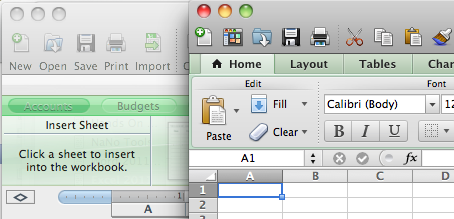
Show Me The Money: Getting Your Work Done
Overall, Excel 2011 feels much more responsive than 2008. For starters, I can now launch the app without being able to microwave popcorn before it fully loads. I did notice some sluggishness when it loaded the template chooser, but you can easily skip that screen. Speaking of templates, while I found the supplied Word templates weren’t that special, I was impressed with those supplied in Excel. There are a few (invoices and general finance) I can actually use, a first for Office.
One interesting new feature is Sparklines. Basically, Sparklines is a handy way to trend data. In the screenshot below, we’re tracking quarterly sales by region. The in-cell chart is a Sparkline showing the trending data. We can tell at a glance that the Boston region is doing quite well, while the manager of the Los Angeles region might want to shop his resume. You can set a Sparkline to be a line, bar, or win-loss chart. I can see using it to trend my freelance business.
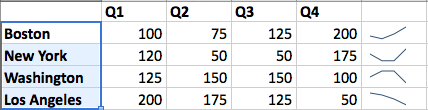
Conditional formatting is much improved in 2011. Put simply, conditional formatting allows you to set rules to highlight cells that meet a given criteria. Keeping with the sales data, I can set up a condition to highlight any cell with a number less than 100.
There’s a couple of weird gotchas, though. When I opened the document review spreadsheet I mentioned earlier, I wanted it to show me documents that had been modified during a specific date range. While you can choose “dates occurring” from a pull-down, it’s a fairly narrow range. Instead, I had to set the cell data range in a separate pulldown. It’d be nice if there was an option to set that range right in the “dates occurring” section. Still, the older version of Excel was much more limited, so these improvements are welcome.
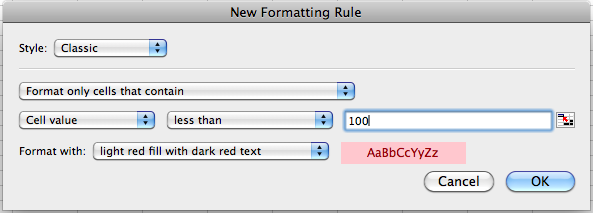
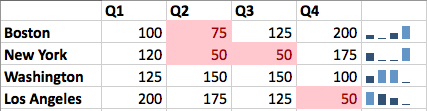
One cause for complaint in the new version of Excel is the lack of support for Snow Leopard services. In my Word article, I mentioned how happy I was that Word handled these well, but sadly, the same can’t be said for Excel 201. Highlighting a section of text and choosing Services just gives you a grayed-out “No services apply.” I believe this is due to the Carbon underpinnings of Excel, as it seems Services require the app to be programmed in Cocoa. Whatever the reason, it’s a shame it’s not in there.
Back to the Macro
Thankfully, Visual Basic macros are back. As I said, I’ve never been a big VB user, but the lack of them really messed up Windows compatibility. While I never created them, I’d get enough spreadsheets containing them to shake my fist in Redmond’s direction whenever I tried to open sheets in Excel 2008. It’s nice to see things are back to normal.
Closing the Books
I’m pretty happy with Excel 2011. The interface is cleaner, and I didn’t notice some of the slowdowns other reviewers have mentioned, but the largest sheet I opened was about 1000 lines. Sparklines, corny name aside, seems like a good, albeit situational feature. I’m happier with the improvements to conditional formatting. The big reason to upgrade, though, is the return of Visual Basic macros. It’s hard to praise that return too much, though, since it really feels like we’re paying a premium just to get an old feature back.