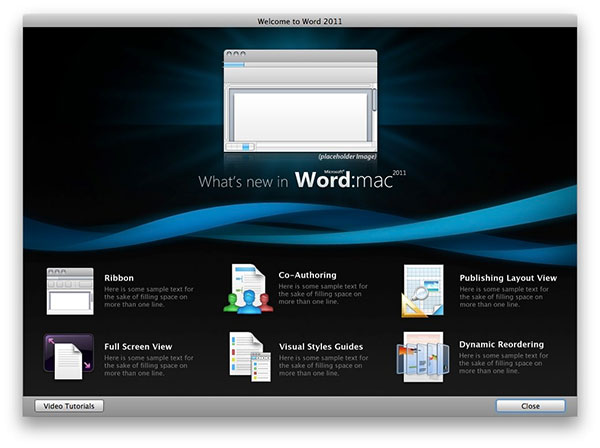
Word 2008 quickly fell out of favor with me. It was horribly slow, and struggled to keep up with itself. If Word 2011 did nothing more than feel faster I’d consider it money well spent. But Microsoft went beyond that with the new version, just as it did with PowerPoint.
New Features
The Office suite has been criticized for being bloated, but I’m reminded of the old adage “You can only please some of the people some of time.” Or, in software terms, “One person’s bloat is another person’s critical feature.”
Take the return of Visual Basic macros. Reviewers are praising its return from the mountaintops, but I’ve never used the feature and didn’t miss it. However, the addition of an equation editor while I’m the midst of my first algebra class in 20 years has me positively giddy.
An academic annoyance that’s not Microsoft’s fault is that EndNote, a popular citation management program, isn’t yet compatible with Word 2011. While Word does have its own citation manager, I’d rather see EndNote support, as it can connect to my university’s library and grab all the relevant information.
The Ribbon
The ribbon interface from the Windows version also makes its appearance in Word 2011, although there was a sort-of-proto-version in Word 2008. Much wailing and gnashing of teeth has occurred since the announcement, but after finally getting my hands on, I find it helpful. You can easily make it go away with one click, but I don’t recommend it; spending some time figuring it out will pay dividends in increased productivity later.
My biggest complaint with the ribbon is, oddly, that not everything is on it. Word 2011 has a nice full screen view — similar to Scrivener’s — but it can only be accessed via the View menu. While ribbon-haters may cheer this, it can slow learning down as you stop to check whether something is on the ribbon or not.
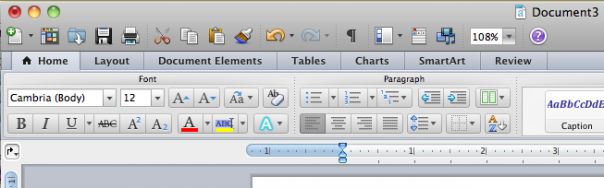
Toolbox and Services Integration
Also not fully migrated to the ribbon is the old Toolbox. In Word 2008, the Toolbox was where you’d do a lot of heavy lifting. It’s still there, and it’s where you edit styles and insert citations. While you can right-click on a style in the ribbon to modify it, I found the Windows way of doing things a little more user-friendly.
Snow Leopard’s improved Services seemed to catch Word 2008 by surprise. Selected text, for instance, didn’t a trigger a text-related Service. Fortunately, that is much improved, as Word 2011 sees text as, well, text. Native support for accessing your iPhoto library is also included. Previously, this required a custom Service to work.
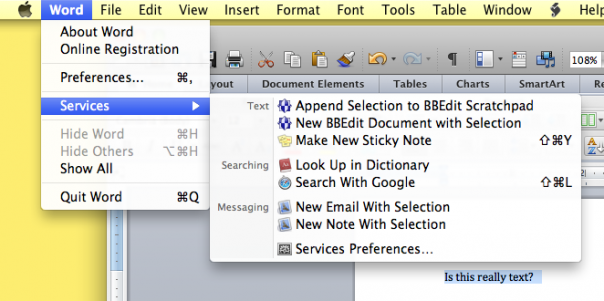
General Usage
Ok, now that we’ve gotten what’s new, different, and the same out of the way, how is Word 2011 in actual usage? Pretty darn good. Word 2008 was so bad an experience for me, I’d switched to Pages. It was faster and more stable, and I don’t collaborate enough with Office users for issues to really arise.
However, Pages is also a consumer-level product. My day gig is a technical writer for a large corporation, and there’s no way I can do that work in Pages. It’s just not equipped for heavy lifting. Another big benefit for work is that Word 2011 can now “paste and match formatting” right from the menu bar. Gone is the need for several mouse clicks to do a simple task.
The only crash I’ve encountered in my admittedly light testing was a hang up with sharing a document. By now, Word 2008 would’ve thrown several fits. I tend to agree with Gartner Analyst Mike Gartenberg, who tweeted “Totally love the new Office for Mac. Possibly best version of Office. Ever.” Given speed advantages alone, Word 2011 is going to be one of my go-to text wranglers. My general plain-text and creative writing will still be done in Scrivener, but all my school and business work will happily go to Word 2011.
A More Versatile Word
I’ve been very, very impressed with this version. I threw a couple of worst-case documents at it — custom templates with imported Visio documents created on the PC, and a user guide I created with a boatload of graphics — and it didn’t hiccup. If, like me, you thought Word 2008 was a blight upon the land, I think you’ll be pleasantly surprised with Word 2011. If you’re an academic user, with the built-in citation and equation management, Word is clearly the leader here. If you’re using Word for work, then the time saved thanks to speed boosts and fewer crashes will go even further toward justifying the cost.

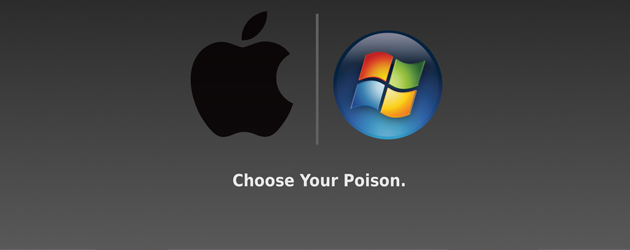
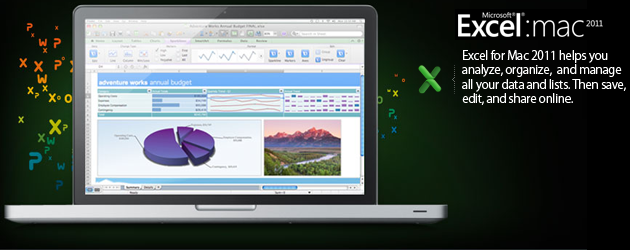
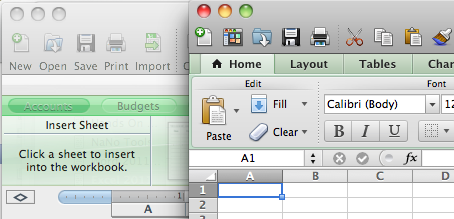
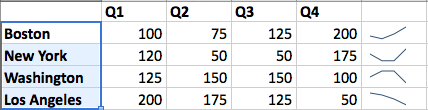
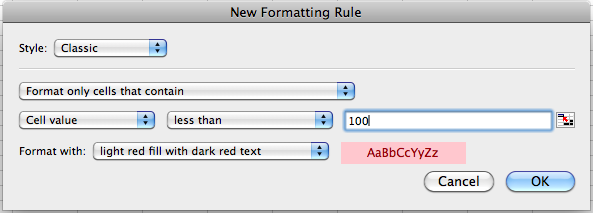
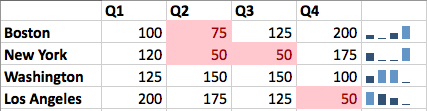

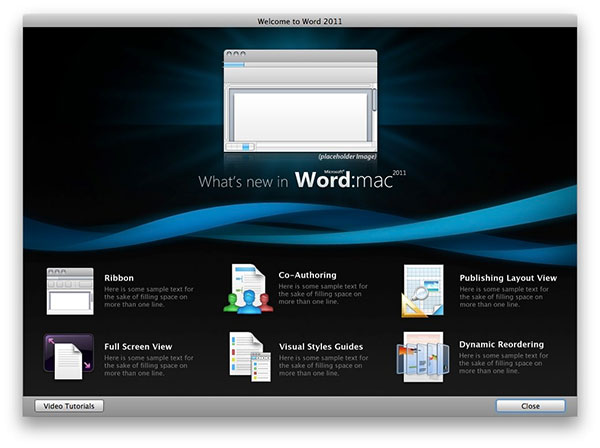
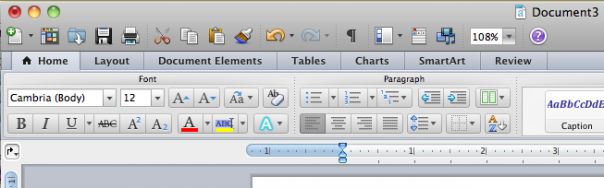
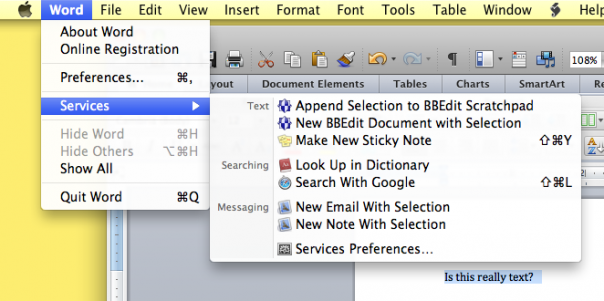
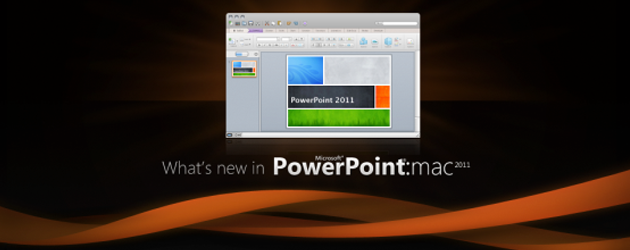
![powerpointwelcome[1]](http://techgeec.com/wp-content/uploads/2010/10/powerpointwelcome1.png)
![ribbon[1]](http://techgeec.com/wp-content/uploads/2010/10/ribbon1.png)
![reorderobjects[1]](http://techgeec.com/wp-content/uploads/2010/10/reorderobjects1.png)
![editedphoto[1]](http://techgeec.com/wp-content/uploads/2010/10/editedphoto1.png)











 The A4 chip inside iPad was custom-designed by Apple engineers to be extremely powerful, and yet extremely power efficient. So the performance is unlike anything you’ve ever seen on a touch-based device. Which makes iPad fantastic for everything from productivity apps to games. But at the same time, the A4 chip is so power efficient that it helps iPad get up to 10 hours of battery life on a single charge. And iPad is available with a choice of 16, 32 or 64GB flash storage.4 Which gives you lots of room for your photos, movies, music, apps, and more.
The A4 chip inside iPad was custom-designed by Apple engineers to be extremely powerful, and yet extremely power efficient. So the performance is unlike anything you’ve ever seen on a touch-based device. Which makes iPad fantastic for everything from productivity apps to games. But at the same time, the A4 chip is so power efficient that it helps iPad get up to 10 hours of battery life on a single charge. And iPad is available with a choice of 16, 32 or 64GB flash storage.4 Which gives you lots of room for your photos, movies, music, apps, and more.







