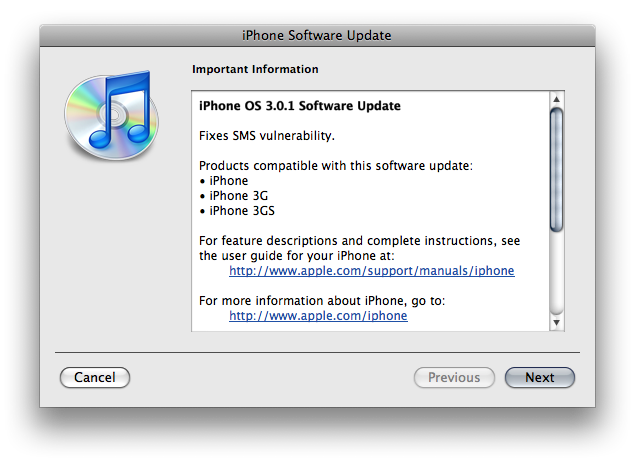I am sure that many of you have thought about purchasing a stand for a number of your devices but you just weren’t sure which one was right for you. Let me tell you that the iZel is the best multimedia device stand on the market today. It’s safe, sturdy, and relatively inexpensive. For a price of $24.95 you pick one up over at MyiZel.com.
One of the greatest features of the iZel is that it is portable. It is capable of unfolding into a flat 0.3 inch piece of plastic and rubber which can easily fit inside many pockets, purses, bags, or pouches. Another great feature is that the iZel can hold it’s shape due to two small plastic pegs which fit into two small holes. If you wish to have the iZel‘s “legs” closer together (preferably for a portrait view) insert the pegs into the inner-most holes. For the “legs” wider (for a landscape view) simply insert the pegs into the outer-most holes. The stand can also support a variety of devices such as the iPhone, iPod, iPod Touch, Zune, BlackBerry, Amazon Kindle, Nintendo DS, PSP, and many other devices.
The iZel can be used for a variety of occasions. Some examples may be on an airplane (watching videos on your multimedia device), at a table while eating (watching videos while eating), on a small table/desk to display a slide show of pictures. Personally, I mostly use it to display my iPod Touch 2G and my LG Voyager on my desk while charging them.
You can guarantee that your device will be safe while using the stand, too. Although it is made out of plastic, all of it’s edges are coated with a flexible elastomer so that it will not scratch your device while also provide a stable, slip resistant support. The iZel also features a ratcheted adjustable support that can be easily extended or retracted to modify the viewing angle of the device’s screen by a range of up to 30°.
If you travel a lot, readily have people visiting, or enjoy watching videos on your multimedia device, it is highly recommended to check out the iZel over at MyiZel.com for a price of $24.95.