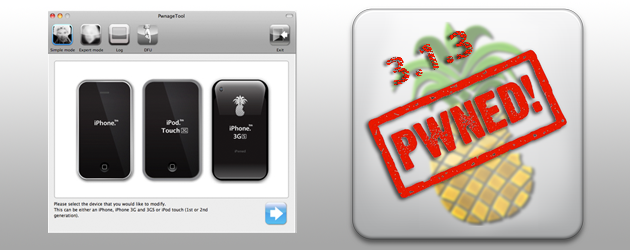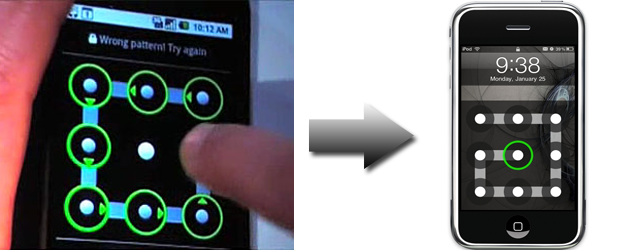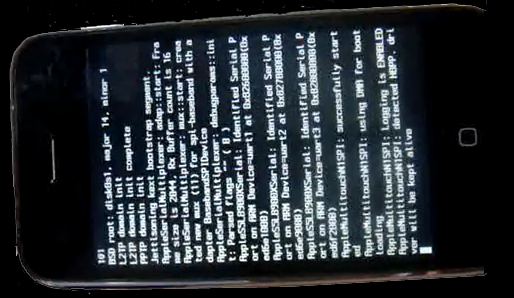Here are some details on our latest version of PwnageTool for Mac OS X that adds support for the 3.1 release of the iPhone software for iPhone 3GS and iPod Touch 2G.
SUMMARY:
The iPhone 3GS is now supported in PwnageTool 3.1.3, assuming the phone was pwned at 3.0 or 3.0.1 – PwnageTool does not support the 3GS out of the box. If your iPhone 3GS has 3.1 preinstalled and is not Pwned then there is no tested jailbreak solution at the moment.
The iPod 2G is now supported in PwnageTool 3.1.3, assuming the iPod 2G was pwned at 3.0 or 3.0.1 – PwnageTool does not support the iPod 2G with 3.1 software out of the box.
DETAILS:
- GOLDEN RULE: If you are using a iPhone 3G or iPhone 3G(S) with ultrasn0w and rely on ultrasn0w to obtain cellular service then you should only update your device with an .ipsw that is made with the new PwnageTool. There are no second chances with this. You need to remember that PwnageTool will provide an upgrade path to newer versions of the iPhone software in the future.
- Please read all parts of this post before downloading and using these tools.
- Read items 1, 2 and 3 again and again.
- At the bottom of this post are the bittorrent files for the 3.1 capable version of PwnageTool.
- PwnageTool will work for the iPhone 3GS assuming you have already Pwned it at 3.0 or 3.0.1
- PwnageTool will work for the iPod touch 2G assuming you have already Pwned it at 3.0 or 3.0.1
- PwnageTool WILL work for Original iPhone (1st Generation), the iPhone 3G and iPhone 3G(S) and the iPod touch (1st Generation and 2nd Generation) but NOT the iPod touch 3rd generation.
- For 3G and 3G(S) users who are Pwned, PwnageTool is your key to updating in the future, just remember to never install an update directly from Apple, always use an .ipsw that has been created with PwnageTool.
- There is no Windows version of PwnageTool it is a Mac OS X tool only, we are not developing a Windows version of PwnageTool.
What’s a Baseband?
The ‘baseband’ is the generic nickname given to the internal components of the iPhone that handle the phone calls and Internet access. This ‘baseband’ is a tiny and unique independent computer system that runs inside your iPhone, it is separate to the main system that handles the applications (such as email and google maps) and it talks to the main part of the phone over an internal communications network.
Think of it like a cable modem or other peripheral that is attached to your home PC that needs occasional updates. When a software update is released and presented to you within iTunes the baseband is sometimes updated (to fix bugs or add new features).
The 3.1 update for the iPhone 3G and 3GS contains such an update, so running the vanilla updater straight away with iTunes will reprogram and update the baseband.
WHICH DEVICE DO I HAVE?
Read the description to identify your device, once you have correctly identified your device follow the specific instructions for that device as listed below.
SIM Free/SP Unlocked/Factory Unlocked iPhone 3G(S)
This applies if you bought your iPhone 3G(S) for $$$$$$$. This model of iPhone 3G(S) doesn’t have an Service Provider lock (aka factory unlocked) and you are able to put any SIM card into the phone and get service. Your phone is already unlocked so you do not need to worry about baseband updates, if your device was Pwned at 3.0 or 3.0.1 then you can use PwnageTool to create an ipsw and then use this to update and jailbreak your phone.
SIM Free/SP Unlocked/Factory Unlocked iPhone 3G
This applies if you bought your iPhone 3G for $$$$$$$. This model of iPhone 3G doesn’t have an Service Provider lock (aka factory unlocked) and you are able to put any SIM card into the phone and get service. Your phone is already unlocked so you do not need to worry about baseband updates, if your device was Pwned at 3.0 or 3.0.1 then you can use PwnageTool to create a 3.1.ipsw and then use this to with iTunes to upgrade and jailbreak your phone.
iPhone 2G (1st Generation)
Use PwnageTool to do the magic and then restore with iTunes using your newly created .ipsw ‘nuff said, you don’t need to worry about anything, the baseband will be unlocked, the phone jailbroken.
iPod Touch 1G (Original iPod Touch)
Use PwnageTool to create a firmware image and restore with that .ipsw using iTunes.
iPod Touch 2G
Use PwnageTool to create a firmware image and restore with that .ipsw using iTunes, this will only work if you are already Pwned at 3.0 or 3.1. If you are at 3.1, downgrade to 3.0 and use redsn0w to Pwn 3.0 then you have an upgrade path using PwnageTool.
iPod Touch 3G
At this time PwnageTool does not support this device.
Official Bittorrent Releases -
Unofficial Mirrors
The following links are unofficial download mirrors, you download these at your own risk, we accept no responsibility if your computer explodes or if it becomes part of a NASA attacking botnet or even worse if your hands fall off mid-way during the use of these files. We do not check these links or archives and we accept no responsibility with regard to the validity of the files, or with other content these links provide or with the content that is on the linked site. Always check the published SHA1 sums. We would prefer that you downloaded the official bittorrent release that is linked above, but you are welcome to try these if you really must. Mirror owners should email direct links only to blog@iphone-dev.org , please don’t place mirrors in the comments as they will be deleted.