You can now jailbreak your iPad using comex’s Spirit tool. This guide will show you how. This is for OS X but the Windows version works exactly the same. It is a universal release, so both PPC and Intel folks (using Macs) are supported.

First off, download Spirit. OS X users can download it from SpiritJB.com, ModMyi.com, or the MediaFire.com miror.
Windows users can get it here, from SpritJB.com, as well.
You’ll see the Spirit icon on your desktop.
Make sure your iPad is on, in normal mode, and connected to the computer via your USB cable. Open Spirit – it will see your device and show it’s ready (Spirit works on any iPad, iPhone, or iPod touch on firmware 3.1.2, 3.1.3, or 3.2).

Press Jailbreak. For about 30 seconds you’ll see Spirit tell you it’s jailbreaking.

Your iPad (or other device) will show a “Restore Complete” screen (don’t worry, it’s not deleting any of your info/content), and Spirit will show Jailbreak Complete!

The iPad will restart, and for a minute or two you will see a very nice piece of artwork while Spirit is extracting the bootstrap package and finishing its work.

Boom – that’s it. Your iPad will then start back up, and you’ll see Cydia installed.

I strongly suggest if you have not already backed up your SHSH blobs, you open Cydia and press the Make my life easier, thanks! button to have saurik’s server back them up for you. This ensures you can always restore to the 3.2 firmware, regardless of whether Apple attempts to restrict that later.

Congratulations! You’re now the proud owner of a jailbroken iPad.
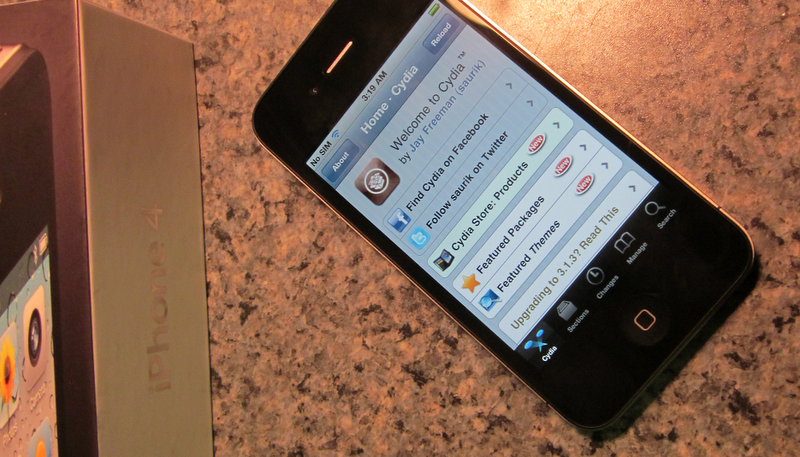
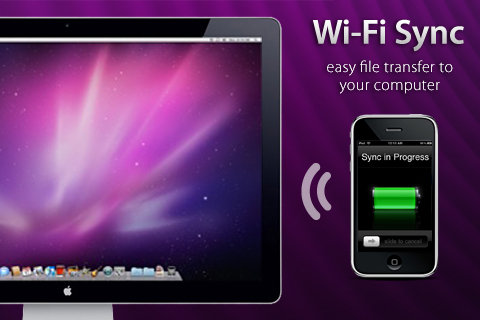 In this tutorial, you will be shown how to wirelessly sync your iPhone or iPod Touch to your Mac (Windows not supported yet) using WiFi. This does not work for the iPad. Scroll down for the video tutorial.
In this tutorial, you will be shown how to wirelessly sync your iPhone or iPod Touch to your Mac (Windows not supported yet) using WiFi. This does not work for the iPad. Scroll down for the video tutorial.





