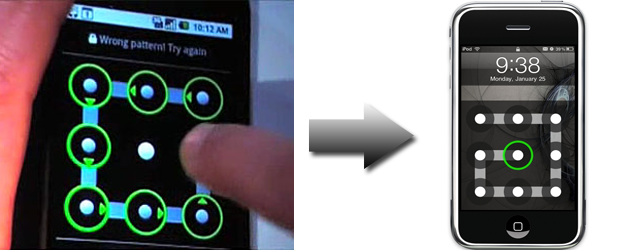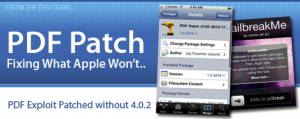 iOS 4.0.2 for iPhone/iPod touch and iOS 3.2.2 for iPad was released yesterday, fixing the security hole that @comex exploited in order to revive JailbreakMe.com. However, for whatever the reason may be, iPhone neglected to release the new firmware for the iPhone 2G and iPod touch 1G. If you’re an owner of either of those two devices, you can easily patch the security hole with Saurik‘s (creator of Cydia) new patch via Cydia (you must be jailbroken). You can also install this patch on all other iDevices (and on all other firmwares from 2.x on up) if you choose not to update to the new firmware and lose your jailbreak.
iOS 4.0.2 for iPhone/iPod touch and iOS 3.2.2 for iPad was released yesterday, fixing the security hole that @comex exploited in order to revive JailbreakMe.com. However, for whatever the reason may be, iPhone neglected to release the new firmware for the iPhone 2G and iPod touch 1G. If you’re an owner of either of those two devices, you can easily patch the security hole with Saurik‘s (creator of Cydia) new patch via Cydia (you must be jailbroken). You can also install this patch on all other iDevices (and on all other firmwares from 2.x on up) if you choose not to update to the new firmware and lose your jailbreak.
To install Saurik’s patch, open Cydia and search for the package named ‘PDF Patch’.
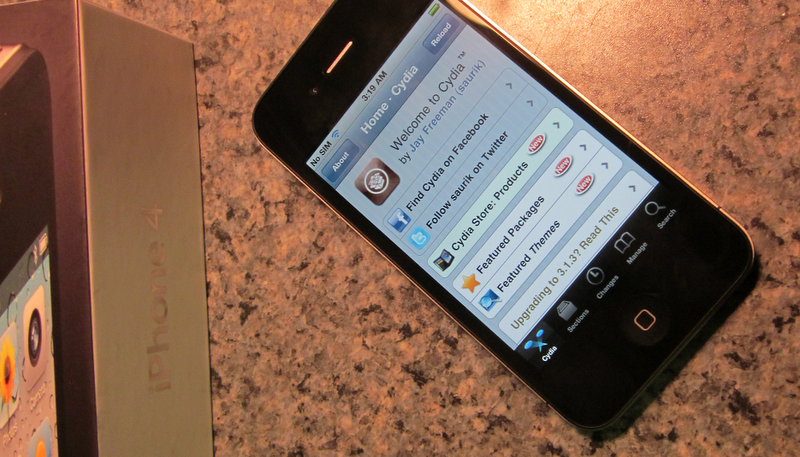
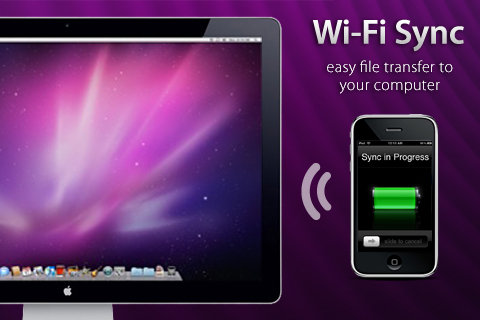 In this tutorial, you will be shown how to wirelessly sync your iPhone or iPod Touch to your Mac (Windows not supported yet) using WiFi. This does not work for the iPad. Scroll down for the video tutorial.
In this tutorial, you will be shown how to wirelessly sync your iPhone or iPod Touch to your Mac (Windows not supported yet) using WiFi. This does not work for the iPad. Scroll down for the video tutorial.